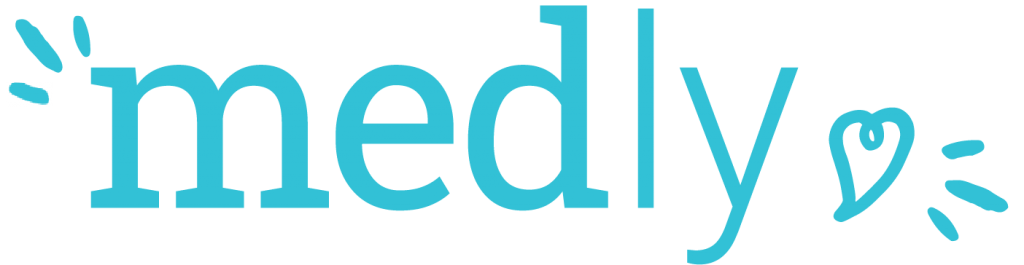Get Started
Welcome to Medly
We are glad to have you on board!
Please answer the following questions to begin.
Please answer the following questions to begin.
Welcome to Medly
We are glad to have you on board! Please answer the following questions to begin.
Have you been prescribed Medly by your doctor?
YES
NO