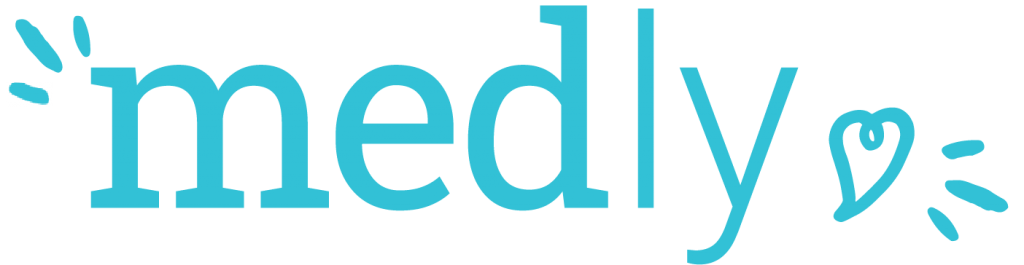I’m using automatic entry and my readings aren’t showing up in Medly. What should I do?
There can be multiple reasons why the reading on your wireless weight scale or blood pressure monitor does not transfer to Medly. These reasons include:
- Phone needs to be restarted
- Batteries for the device(s) need to be replaced
- Bluetooth needs to be turned on
- Devices need to be connected with Bluetooth
Try the following troubleshooting solutions below:
How to restart your phone
Each phone is slightly different, however generic instructions are provided below:
- Hold down the power button
- Press or slide the “Restart” button
- Message will appear saying “The device will restart”. Press “RESTART” and wait for the phone to restart
- Enter in your passcode (the 6-digit number used to unlock your phone)
- Tap on the Medly icon on the home screen
- Take your weight, blood pressure and enter your symptoms. You may need to do this multiple times in order for all your old data to transfer to the phone
- If data still does not transfer to the Medly app please follow the “How to Turn on Bluetooth” steps
How to replace the batteries for your device(s)
- If you step on the scale and the battery icon (at the bottom left corner of the screen) shows only one bar or if the scale does not turn on, you will need to replace the four AAA batteries
- If you press ‘Start’ on the blood pressure machine and the battery icon (at the bottom left corner of the screen) shows only one bar or if the machine does not turn on, you will need to replace the four AA batteries
- After replacing the batteries, please verify that the devices are still paired, by following the “How to Verify if the Devices are Paired with Bluetooth” steps
How to turn on Bluetooth
Each phone is slightly different, however generic instructions are provided below:
- On your phone, navigate to “Settings”
- Select “Bluetooth”
- Check if under Bluetooth it says “On” or “Off”
- If it says Bluetooth is “On” please follow the “How to Verify if the Devices are Paired with Bluetooth” steps below
- If it says Bluetooth if “Off”, continue to step 4
- Turn “Bluetooth” on (this could be done by pressing a grey sliding button, or clicking “on” depending on the phone)
- Take your weight, blood pressure and enter your symptoms. You may need to do this multiple times in order for all your old data to transfer to the phone
How to connect devices with Bluetooth
Each phone is slightly different, however generic instructions are provided below:
- Enter in your passcode to unlock your phone
- On your phone, navigate to “Settings”
- Select “Bluetooth” (Bluetooth should be turned on, if Bluetooth is not on please follow the “How to Turn on Bluetooth” steps above).
- If “A&D_UA…etc.” is not shown under the category called ‘Paired devices’:
- Hold down the start button on the blood pressure machine until the screen says “PR”
- Tap “SCAN” at the top right corner of the phone on the Bluetooth page
- Tap on “A&D_UA…etc.” once it appears under the category called ‘Available devices’
- Check that “A&D_UA…etc.” is now under the category called ‘Paired devices’
- If “A&D_UC…etc.” is not shown under the category called ‘Paired devices’:
- Hold down the start button on the blood pressure machine until the screen says “PR”
- Tap “SCAN” at the top right corner of the phone on the Bluetooth page
- Tap on “A&D_UC…etc.” once it appears under the category called ‘Available devices’
- Check that “A&D_UC…etc.” is now under the category called ‘Paired devices’
- Take your weight, blood pressure and enter your symptoms. You may need to do this multiple times in order for all your old data to transfer to the phone
If you receive an error when trying to pair your bluetooth devices from the settings menu, use the A&D Connect app to pair your A&D-branded devices:
- Download A&D Connect from the Google Play Store
- Sign up for an account or select Continue as Guest
- Select DeluxeCONNECT Upper Arm UA0651BLE to connect your blood pressure machine
- Press ‘x’ on the pop-up
- Hold down pair on the blood pressure machine
- Select ‘Pair’ on your smartphone
- Select the menu icon in the top left corner (three lines)
- Select Device Set-Up
- Select DeluxeCONNECT Scale UC-352BLE to connect your weight scale
- Hold down pair button on Weight Scale (located on the bottom of the weight scale)
- Select Pair on phone
- Exit A&D Connect, open Medly, and take your blood pressure and weight using the connected devices.
How to check if devices have been paired with Bluetooth
Each phone has a slightly different process of verifying if devices are paired with Bluetooth, however generic instructions are provided below:
- Enter in your passcode to unlock your phone
- On your phone, navigate to “Settings”
- Select “Bluetooth” (Bluetooth should be turned on, if Bluetooth is not on please follow the “How to Turn on Bluetooth” steps above).
- Verify that the two devices (named “A&D_UA…etc.” and “A&D_UC…etc.”) are shown under the category called ‘Paired devices’
- Note 1:
- A&D_UA…etc. represents the blood pressure machine
- A&D_UC…etc. represents the weight scale
- Note 2: Ignore if it says “not connected” under the devices
- Note 1:
- If both devices are shown under the category called ‘Paired devices’ then follow the “How to Restart the Phone” steps
- If one or both devices are not shown under the category called ‘Paired devices’ then follow the “How to Pair Devices with Bluetooth” steps