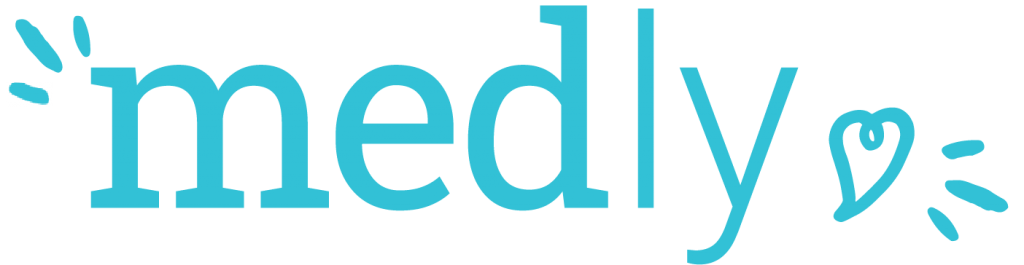Here are some common questions about Medly.
What devices can I use with Medly?
What do you mean by "automatic" and "manual" entry?
The Medly application currently works with select wireless weight scales and blood pressure monitors. Some weight scales and blood pressure monitors are ‘automatic’ and some are ‘manual’. During the onboarding appointment, a Medly Coordinator will suggest which type of devices you should use.
Automatic entry means that the reading you take on your weight scale or blood pressure cuff automatically transfers from the device to the app, with no work on your part. If you are currently using Medly like this, you are using automatic entry.
Manual entry means that when you take a reading on your weight scale or blood pressure cuff, you must then type the results into the Medly app and hit submit. If you are currently using Medly like this, you are using manual entry.
If you are still not sure, please contact your Medly Coordinator for more information.
I want to automatically enter my readings; which devices can I use?
If you want to enter your readings automatically, we recommend using the following devices which have been specifically tested and approved for use with Medly.
Phone Information
Currently you can automatically enter your readings only on the following Android phones:
- Samsung Galaxy Grand Prime on OS 5.x
- Samsung Galaxy J3(6) on OS 7.x or below
- Samsung Galaxy J3(2018) on OS 8.x or below
- Samsung Galaxy J3Prime on OS 8.x or below
- Samsung Galaxy S7/S7 Edge on OS 8.x or below
- Samsung Galaxy S8/S8+ on OS 9.x or below
- Samsung Galaxy S9/S9+ on OS 9.x or below
- Samsung Galaxy A5 on OS 8.x or below
- Samsung Galaxy A10e on OS 9.x or below
- LG G4 on OS 6.x
- LG G5 on OS 8.x or below
- LG G6 on OS 8.x or below
- Google Pixel/Pixel XL on OS 10.x or below
- Google Pixel 2/Pixel 2 XL on OS 10.x or below
- Google Pixel 3a on OS 10.x or below
We currently do not offer automatic entry for iPhones, but hang tight – this is coming soon!
Device Information
A&D Medical Premium Wireless Weight Scale
A premium wireless weight scale with capacity up to 450 pounds – automatically records and tracks measurements via mobile app to enable trending and sharing.
Model Number: UC-352BLE
Price: $99.95 CAD
A&D Medical Premium Wireless Blood Pressure Monitor
A wireless blood pressure monitor that automatically records and tracks measurements via mobile app to enable trending and sharing.
Model Number: UA-651BLE
Price: $79.95 CAD
Purchasing Options
You can purchase both the weight scale and blood pressure monitor online via Auto Control Medical, using the following links:
Click here to purchase the Premium Wireless Weight Scale
Click here to purchase the Premium Wireless Blood Pressure Monitor
You may also visit the Toronto General Hospital Outpatient Pharmacy to purchase both the weight scale and blood pressure monitor in-store.
Location:
Norman Urquhart, 1st Floor, Toronto General Hospital
Phone:
+1-416-340-4075
Store hours:
M-F: 8:00 am – 6:00 pm
SAT: 9:00 am – 2:00 pm
SUN: Closed
Click here for more information on the outpatient pharmacy
*We suggest calling ahead to check to see if the devices are in stock.
I want to manually enter my readings; which devices can I use?
If you want to enter you readings manually, you can use any weight scale and blood pressure monitor* to take your daily measurements. You can do this on any iPhone or Android smartphone.
If you do not have a weight scale or blood pressure monitor, you can purchase them at your local pharmacy or drug store. We do not have any specific recommendations for manual weight scales.
If you’d like to use our recommended automatic devices, please click on the previous question “I want to automatically enter my readings; which devices can I use?” for purchasing options.
*Please note, before you purchase your blood pressure monitor, we highly recommend that you visit Hypertension Canada to see a list of clinically validated blood pressure monitors.
Can I share my devices with other people?
If you enter your readings automatically, we ask that you please do not share your devices with other individuals.
This is because the readings from your weight scale and blood pressure monitor will transfer automatically from the devices to your Medly app. Therefore, if another friend or family member were to use these devices, their data would be sent to the Medly app and mixed in with your own. In order to ensure that you receive the correct feedback, we need to be sure that the data we receive is yours only, and so we ask that you please do not share these devices. If you notice that incorrect information has been transferred automatically from your device, please contact your Medly Coordinator to let us know. The number for the Medly Coordinator is provided in your Medly manual, or you can email us through the Contact Us page.
Not sure if you’re using automatic entry? Please click on the previous question ‘What do you mean by “automatic” and “manual” entry?’ to find out.
I have a technical question
How do I connect my phone to my home Wi-Fi network?
If possible, please connect to your WiFi network when using Medly at home. Each phone is slightly different, however generic instructions are provided below:
- On your phone, navigate to “Settings”
- Select “WiFi”
- Make sure “WiFi” is turned on (this could be done by pressing a grey sliding button, or clicking “on” depending on the phone)
- Select your home WiFi from the list
- Enter your password for your home WiFi
- Select connect
- Once you have connected, it should say “Connected” under your home WiFi
Remember, each phone is slightly different so the above instructions may not necessarily work for your specific phone. Please check your phone’s manual for specific instructions for connecting to WiFi on your phone.
I'm using automatic entry and my readings aren't showing up in Medly. What should I do?
There can be multiple reasons why the reading on your wireless weight scale or blood pressure monitor does not transfer to Medly. These reasons include:
- Phone needs to be restarted
- Batteries for the device(s) need to be replaced
- Bluetooth needs to be turned on
- Devices need to be connected with Bluetooth
Try the following troubleshooting solutions below:
How to restart your phone
Each phone is slightly different, however generic instructions are provided below:
- Hold down the power button
- Press or slide the “Restart” button
- Message will appear saying “The device will restart”. Press “RESTART” and wait for the phone to restart
- Enter in your passcode (the 6-digit number used to unlock your phone)
- Tap on the Medly icon on the home screen
- Take your weight, blood pressure and enter your symptoms. You may need to do this multiple times in order for all your old data to transfer to the phone
- If data still does not transfer to the Medly app please follow the “How to Turn on Bluetooth” steps
How to replace the batteries for your device(s)
- If you step on the scale and the battery icon (at the bottom left corner of the screen) shows only one bar or if the scale does not turn on, you will need to replace the four AAA batteries
- If you press ‘Start’ on the blood pressure machine and the battery icon (at the bottom left corner of the screen) shows only one bar or if the machine does not turn on, you will need to replace the four AA batteries
- After replacing the batteries, please verify that the devices are still paired, by following the “How to Verify if the Devices are Paired with Bluetooth” steps
How to turn on Bluetooth
Each phone is slightly different, however generic instructions are provided below:
- On your phone, navigate to “Settings”
- Select “Bluetooth”
- Check if under Bluetooth it says “On” or “Off”
- If it says Bluetooth is “On” please follow the “How to Verify if the Devices are Paired with Bluetooth” steps below
- If it says Bluetooth if “Off”, continue to step 4
- Turn “Bluetooth” on (this could be done by pressing a grey sliding button, or clicking “on” depending on the phone)
- Take your weight, blood pressure and enter your symptoms. You may need to do this multiple times in order for all your old data to transfer to the phone
How to connect devices with Bluetooth
Each phone is slightly different, however generic instructions are provided below:
- Enter in your passcode to unlock your phone
- On your phone, navigate to “Settings”
- Select “Bluetooth” (Bluetooth should be turned on, if Bluetooth is not on please follow the “How to Turn on Bluetooth” steps above).
- If “A&D_UA…etc.” is not shown under the category called ‘Paired devices’:
- Hold down the start button on the blood pressure machine until the screen says “PR”
- Tap “SCAN” at the top right corner of the phone on the Bluetooth page
- Tap on “A&D_UA…etc.” once it appears under the category called ‘Available devices’
- Check that “A&D_UA…etc.” is now under the category called ‘Paired devices’
- If “A&D_UC…etc.” is not shown under the category called ‘Paired devices’:
- Hold down the pair button on the bottom of the weight scale until the screen says “PR”
- Tap “SCAN” at the top right corner of the phone on the Bluetooth page
- Tap on “A&D_UC…etc.” once it appears under the category called ‘Available devices’
- Check that “A&D_UC…etc.” is now under the category called ‘Paired devices’
- Take your weight, blood pressure and enter your symptoms. You may need to do this multiple times in order for all your old data to transfer to the phone
If you receive an error when trying to pair your bluetooth devices from the settings menu, use the A&D Connect app to pair your A&D-branded devices:
- Download A&D Connect from the Google Play Store
- Sign up for an account or select Continue as Guest
- Select DeluxeCONNECT Upper Arm UA0651BLE to connect your blood pressure machine
- Press ‘x’ on the pop-up
- Hold down pair on the blood pressure machine
- Select ‘Pair’ on your smartphone
- Select the menu icon in the top left corner (three lines)
- Select Device Set-Up
- Select DeluxeCONNECT Scale UC-352BLE to connect your weight scale
- Hold down pair button on Weight Scale (located on the bottom of the weight scale)
- Select Pair on phone
- Exit A&D Connect, open Medly, and take your blood pressure and weight using the connected devices.
How to check if devices have been paired with Bluetooth
Each phone has a slightly different process of verifying if devices are paired with Bluetooth, however generic instructions are provided below:
- Enter in your passcode to unlock your phone
- On your phone, navigate to “Settings”
- Select “Bluetooth” (Bluetooth should be turned on, if Bluetooth is not on please follow the “How to Turn on Bluetooth” steps above).
- Verify that the two devices (named “A&D_UA…etc.” and “A&D_UC…etc.”) are shown under the category called ‘Paired devices’
- Note 1:
- A&D_UA…etc. represents the blood pressure machine
- A&D_UC…etc. represents the weight scale
- Note 2: Ignore if it says “not connected” under the devices
- Note 1:
- If both devices are shown under the category called ‘Paired devices’ then follow the “How to Restart the Phone” steps
- If one or both devices are not shown under the category called ‘Paired devices’ then follow the “How to Pair Devices with Bluetooth” steps
I have a tech support issue that I cannot resolve by following any of these steps listed above, what should I do?
Please contact the Medly Coordinator at the heart function clinic by phone or email. The number for the Medly Coordinator is provided in your Medly manual. If the Medly Coordinator does not answer, please leave a message that answers the following questions:
- What seems to be the problem?
- When did you start experiencing this problem?
I am getting a notification that says, “Medly has stopped”, what should I do?
The error message, “Medly has stopped” may occur for multiple reasons. Usually clearing the app and then reopening will fix the issue. Follow the steps below to restart the Medly app:
- Open your phone’s recent apps list by either double-pressing the home button (iPhone) or tapping the square button at the bottom-left corner of the phone (Android).
- Find Medly in the list of apps. If you recently opened Medly, it will be one of the first apps in the list.
- Swipe Medly up (iPhone) or across (Android) to clear the app.
- Re-open Medly.
I have a question about using Medly
I took all my readings (weight, blood pressure, heart rate and symptoms) but I received a reminder call to take my readings. What should I do?
There are multiple reasons why you may be receiving an adherence call:
- If your data does not appear automatically in the Medly app, please follow the instructions for “I’m using automatic entry and my readings aren’t showing up in Medly. What should I do?”
- If you did not complete all four readings (weight, blood pressure, heart rate and symptoms) within 30 minutes of starting them, you will receive an adherence call
- It is possible that your readings show up in the Medly app, but did not get sent to your care team (doctor/nurses). Please contact the Medly Coordinator by phone or email and leave a message with the following information:
- Your name
- Your phone number
- If took your 3 readings within 30 mins and still received an adherence call.
I will be away/travelling and I want to use Medly while I'm gone. What should I do?
We encourage you to take your Medly kit with you while travelling so you can be remotely monitored while away. However, while you are away, we request that you turn off your data and use Wi-Fi where possible. If you need help connecting your phone to Wi-Fi please follow the “How do I connect my phone to my home Wi-Fi network?” steps.
Before you travel, please contact the Medly Coordinator by phone or email and leave a message that answers the following questions:
- How long will you be away?
- Will you be taking your readings during this time?
- Will you have phone service or a Wi-Fi signal while travelling?
- Will there be a time difference?
- Do you want to pause the Medly reminder phone calls while you are away?
- Do you want the Medly Coordinator to call you back?
The number for the Medly Coordinator is provided in your Medly manual, or you can email us through the Contact Us page.
While you are away, take your measurements as you normally would at home.
I will be away/travelling and I do not want to use Medly while gone. What should I do?
Even though we encourage patients to travel with their Medly kit, it is not mandatory. If you do not plan to take your Medly kit with you during your travels, we will disable your adherence calls and inform your care team (doctor/nurses).
Before you travel, please contact the Medly Coordinator by phone or email and leave a message that answers the following questions:
- How long will you be away?
- Will you be taking your readings during this time?
- Will you have phone service or a Wi-Fi signal while travelling?
- Will there be a time difference?
- Do you want to pause the Medly reminder phone calls while you are away?
- Do you want the Medly Coordinator to call you back?
The number for the Medly Coordinator is provided in your Medly manual, or you can email us through the Contact Us page.
I forgot to take my readings today, what should I do?
If you have not eaten breakfast yet, you can take all your readings. If you have already eaten breakfast, please skip today’s readings and continue tomorrow.
I have a clinical question
The alert is telling me to contact the heart function clinic or my family doctor. Which clinic do I call?
Medly told you to call the clinic because one or more of your measures was outside of the normal range. You can call the Medly Coordinator at the heart function clinic at Toronto General Hospital or your family doctor.
The number for the Medly Coordinator is provided in your Medly manual, or you can email us through the Contact Us page.
If you reach the voicemail, please leave a message that answers the following questions:
-
- How are you feeling? Do you feel better or worse than yesterday?
- Did you make a mistake when taking your measures that may have caused the message?
- Do you want a member of your healthcare team to call you back to discuss your health?
I have a clinical question about my heart failure. Who should I call?
You can call the Medly Coordinator at the heart function clinic at Toronto General Hospital or your family doctor.
The number for the Medly Coordinator is provided in your Medly manual, or you can email us through the Contact Us page.
If you reach the voicemail, please leave a message that answers the following questions:
-
- What is your name and contact information?
- How are you feeling? Do you feel better or worse than yesterday?
- Do you want a member of your healthcare team to call you back to discuss your health?
I was admitted to the hospital. What do I need to do?
If possible, please inform us when you are admitted to the hospital so we can disable your adherence calls and inform your care team (doctor / nurses).
I do not think my blood pressure readings are accurate. What should I do?
If you do not think your blood pressure reading is accurate, ensure you are following all the proper instructions:
-
- Sit on a chair with your feet flat on the floor and arm resting on lap/table
- Wrap cuff tightly around your upper arm with the cord facing down
- Rest for a few minutes before taking your blood pressure
- Remember to stay quiet, still and calm
After following these instructions, if you still think your reading is not accurate, please try testing your blood pressure on another cuff (if available) and compare the two readings.
You may also always contact the Medly Coordinator at the heart function clinic by phone or email. The number for the Medly Coordinator is provided in your Medly manual, or you can email us through the Contact Us page.
I do not think my weight reading is accurate. What should I do?
If you do not think your weight reading is accurate, first ensure your weight scale is on a flat, levelled surface, and that you are following the proper instructions when taking your morning weight:
-
- Shortly after waking up
- After using the washroom
- Before having breakfast
- Without clothing on
After following these instructions, if you still think your reading is not accurate, please try testing your weight on another scale (if available) and compare the two readings.
You may also always contact the Medly Coordinator at the heart function clinic by phone or email. The number for the Medly Coordinator is provided in your Medly manual, or you can email us through the Contact Us page.
I am going to be receiving a heart transplant. What should I do with the Medly kit?
If you are going to be receiving a heart transplant, please let the Medly Coordinator know so we can arrange to have your devices returned. The number for the Medly Coordinator is provided in your Medly manual, or you can email us through the Contact Us page.
Depending on your specific timeline, it will be arranged to either have your devices brought in with you when you come into the hospital for your transplant, or have your devices shipped back to us at no additional cost. If you are bringing your devices with you when you come for your transplant, please let the transplant team know you have your Medly Kit to return.
I have a question about Medly Messenger
What can I do with Medly Messenger?
Medly Messenger allows you to communicate with your care team by sharing messages, images or videos. You will be able to provide updates such as:
-
- How are you feeling? Do you feel better or worse than yesterday?
- Did you make a mistake when taking your measures that may have caused the message?
- Do you want a member of your healthcare team to call you back to discuss your health?
How do I use Medly Messenger?
You can access Medly Messenger from the navigation bar along the bottom of the screen by selecting the chat icon. To create a message, tap on the message bar at the bottom. Then hit the arrow next to the message to send the message to your care team. To share an image or video, click the “+” icon to the left of the message bar. You may need to grant Medly app permission to access your photos or videos. If you decline this permission, you will be unable to send additional files from Medly Messenger.
Messages you’ve sent are displayed on the right-hand side of the screen while messages from your care team are displayed on the left-hand side. For new messages, details including the sender’s display photo, name, and time of message are also displayed.
Who am I chatting with?
Messages sent in Medly Messenger are shared with your entire care team – these are the same people who see your daily Medly app readings. All members in the chat can see all the messages shared in this group chat.
You can check who is in your care team by:
- Select the (i) icon in the top-right corner of the screen.
- Select the “Who’s in my care team?” button
You will be taken to a page listing your clinic, the phone number, as well as which clinicians are present on your care team. All of the individuals listed here will be able to view and share messages with you from Medly Messenger.
When can I expect a response from my care team?
There is no guaranteed response time for Medly Messenger. Your Medly Coordinator will be active during clinic hours outlined in your Medly manual. However, there may be a delay in reviewing messages that are sent outside of clinic hours.
If you have an urgent inquiry, you should contact your Medly Coordinator at the heart function clinic by phone or email. The number has been provided in your Medly manual, or you can email us through the Contact Us page.
If you have or suspect a health emergency, call 911 and/or promptly visit a hospital Emergency Department in your area.
What sort of information might be shared in Medly Messenger?
Using the Medly Messenger should be limited to communication related to your condition and is intended to supplement the existing Medly alert system. Your clinician may ask you to authenticate your identify before sharing sensitive information over chat. You may be asked to verify, by message or phone, information that you and your care team know such as:
- Month/year of birth
- Last 4 digits of MRN
- Date of last clinic visit
- Other previously agreed upon information
Clinicians will never ask for, nor should you share any of the following information:
- Passwords of any kind
- Financial information
- Personal health information beyond what is necessary to care for your condition or that of individuals other than yourself
- Sending prescription refills
Medly Messenger is a secure chat system between you and your care team. All messages are shared directly with your care team and encrypted over transit.
My messages won't send to my care team. What should I do?
Your messages that aren’t sent will have a red exclamation mark next to them. You will need to check your Wifi or data connection.
Try the following troubleshooting solutions below:
- Restart your phone
- Toggle your Wifi connection and see if the chat will re-connect
If you have an urgent inquiry, contact your Medly Coordinator at the heart function clinic by phone or email. The number has been provided in your Medly manual, or you can email us through the Contact Us page.
If you can share readings through the Medly app but continue to have issues with sharing messages, please contact your Medly Coordinator.